Products
BackProducts
Product is the heart of any online store, we made it very easy to manage it smartly.
Types of product which you want to sell, add product in store by Product Module. By product Tab you can add and Update product systematically and easily. You can add different options/variants of product. You can add related category product and other images of product. Maintain Stocks/Availability/discounts/TAX Etc through product module.
Add Product
For Add product, just click Add Product on the product tab which is on the left side menu, and add product for the store. In product adding add product name, Images and Additional images, product quantity and Options Etc. If you want to update the product, click on the edit tab and you can edit the product successfully. Make sure that the same product name do not take by the store. Add product filter which is easy to find product.
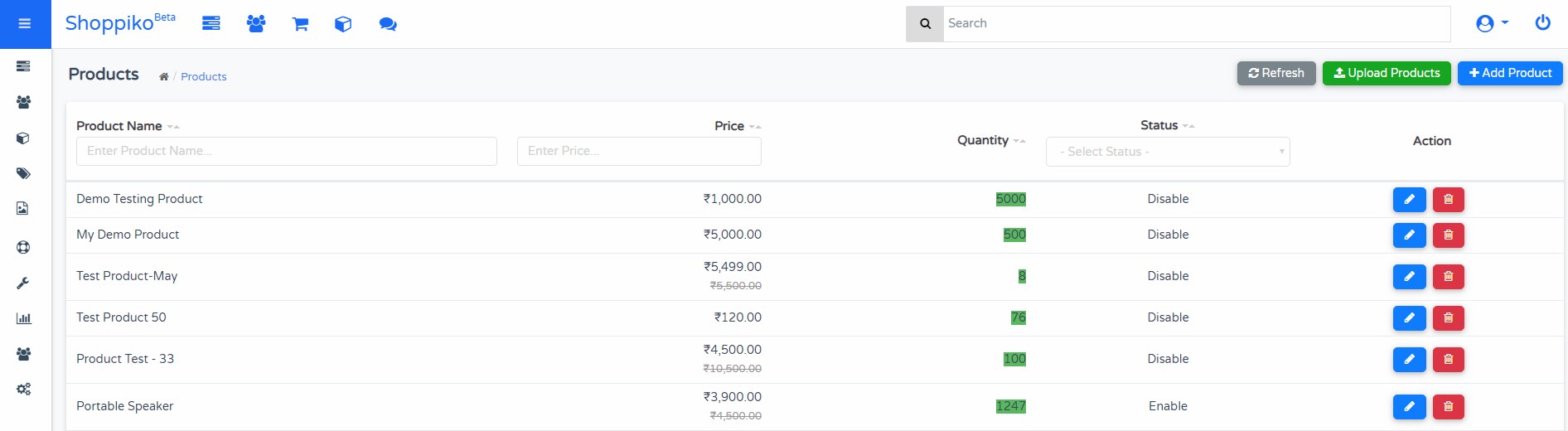
Product Brand:-
The brand defines the uniqueness of Products or services. Product developed Under Brand. Effective and famous brands improve store visibility and increase trust in-store.
Shoppiko Store Users can add brand images and Names through the brand modules. Add in home page builder in main home page for Brand.
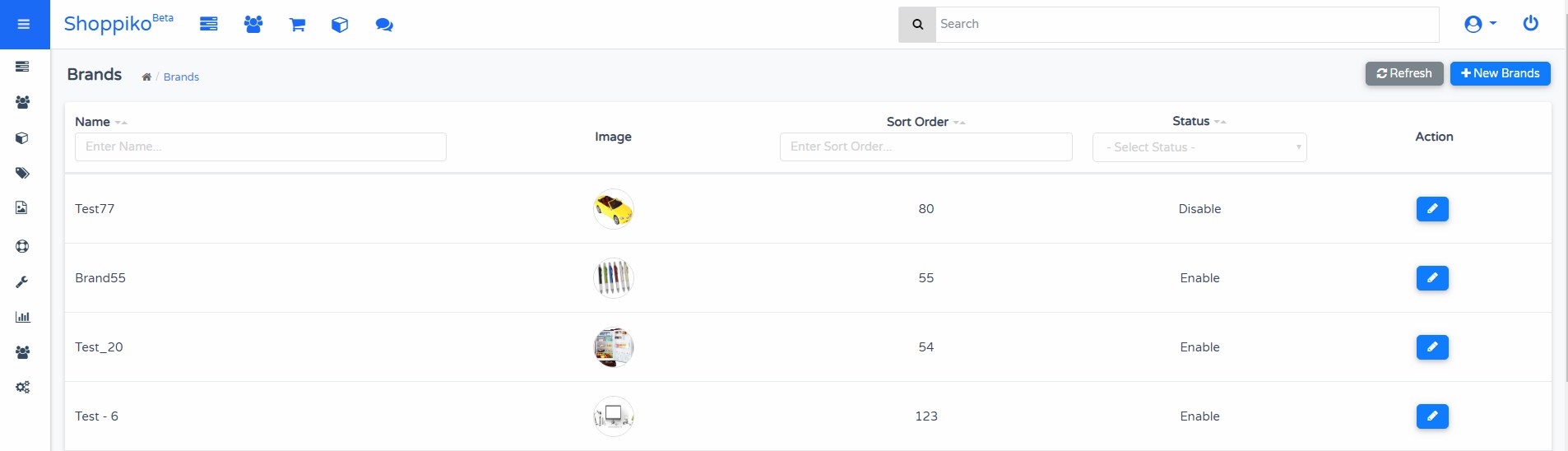
Bulk Upload Products
The store Owner can create a Sheet and Upload in store directly, which will and also add all product details. Please check Demo Sheet which is added in Our store product admin before adding sheet.
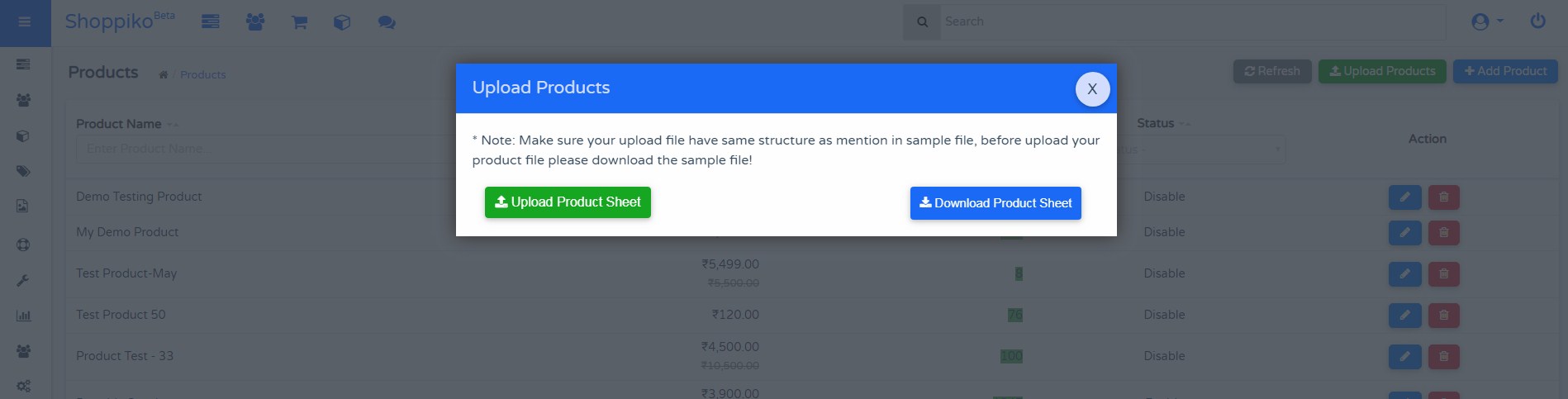
Product Options:-
Product Options which can define multiple variations, color, size, Type Etc. Product options can add and display as Dropdown, Radiobutton, Checkbox Etc. One or More Options can be added and updated in the Product. In shoppiko Store select and add Option through the options tab and select option values, stock, price & weight Etc. You can add File Upload as a product Option, Which is used to upload some documents and received in Store Admin. Click add an option to add another option.
File Upload:-
In File upload for product option which is used to upload file in Front side product. You can add upload file for product which is image/pdf etc format.
How to add?:-
In Store Admin :-Add option as a File Upload and Enable. After add in Product also for File Upload option. Check in Front store Product info for upload option.
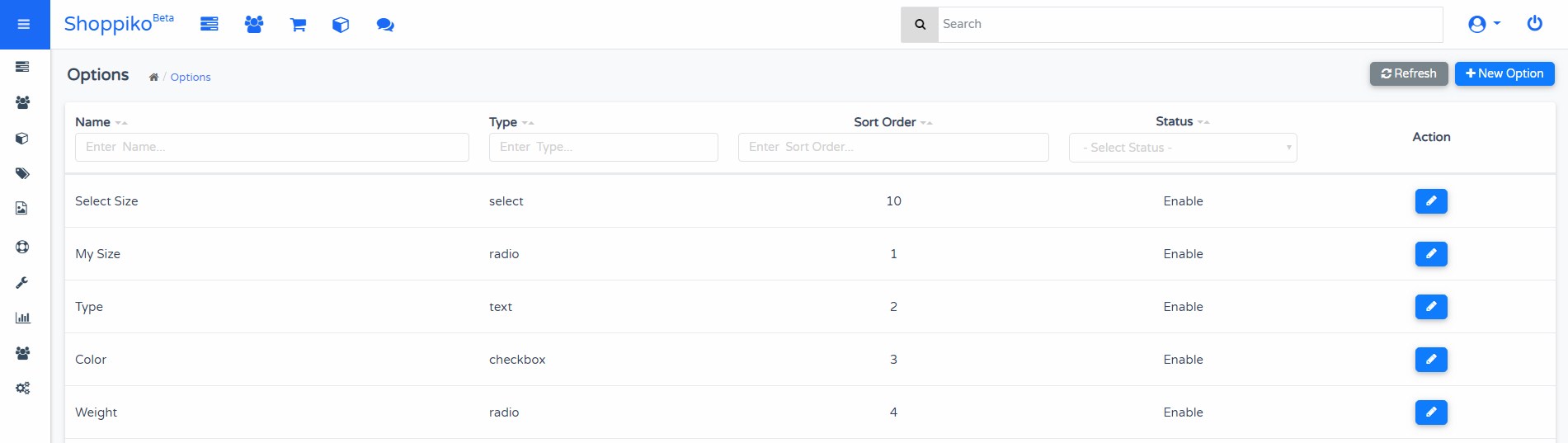
Variations
Variations define product available in particular Variations like Size, color. Particular Option has more values which define in Variations. For Ex one Product available Size in Large, Medium, and Small, and also available in different colors also which will be added in Variations.
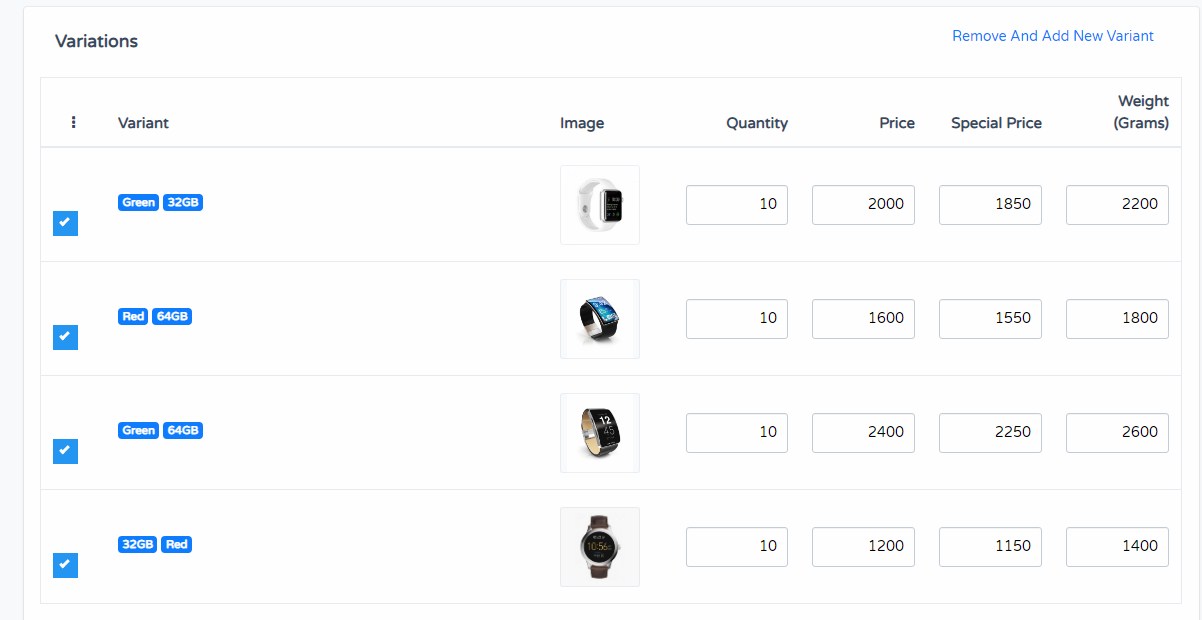
Product Copy Functionality
You can Copy/Duplicate Product Added directly in Store.
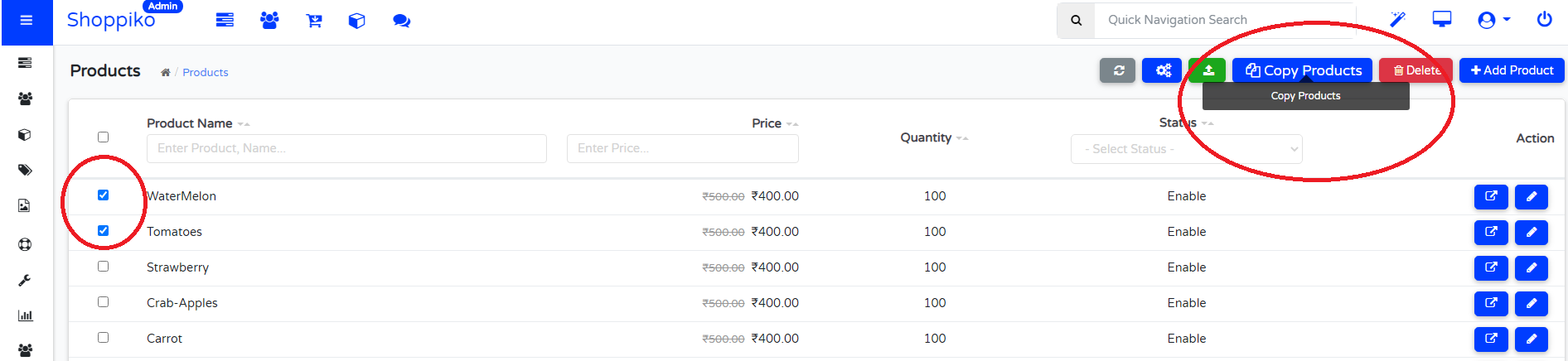
Process:-
1. Go to Store Admin
2. Go to Product List
3. Select product/Products which you want to Copy, and now Top right side you can see the option which enables for Copy Products.
4. Just Click on Copy Products Icon, and Notice your Product Copied or not.
5. Now you can Do Minor Editing in the copied product.
Benefits:-
Some Similar Category Products have the Same options/content/Brands/Categories Etc. So It requires more time to Add Separately and manage for all. Through Copy Product, You can Copied products for Major things are the same, and Some Minor Editing you can Enable in Live Store.
Fast Updating products Entry.
No need to Manage Separate Entry for common product Features.
No, any Change Copied Products until you do not Edit and update. So the Same Features added like options/Varients/Brands Etc.
No need to Edit more details if the same options/categories/brands/attributes Etc are available, just need to change the product name/SEO URL/Price Etc and than you can Enable the product Directly.
No need to Update in Bulk Products also, copied product directly added in Bulk Upload Sheet.
Notes:-
- Copied Product Not Enable Directly, You need to Enable.
- Variations needs to add manually, which not copied from Old product.
Product Measurement:-
Product Measurements like length/Width/Height/Weight/Packing weight, which you can add and update. Product Measurement, which helps to calculate for shipping charges if you added External Shipping Providers. For manual shipping you can adjust for Weight based shipping.
Note:- Currently calculating based on multiplying all 3 measurements, like Width/Height/Length. For packaging weight not consider current time.Only Weight Takes and calculate for the product.
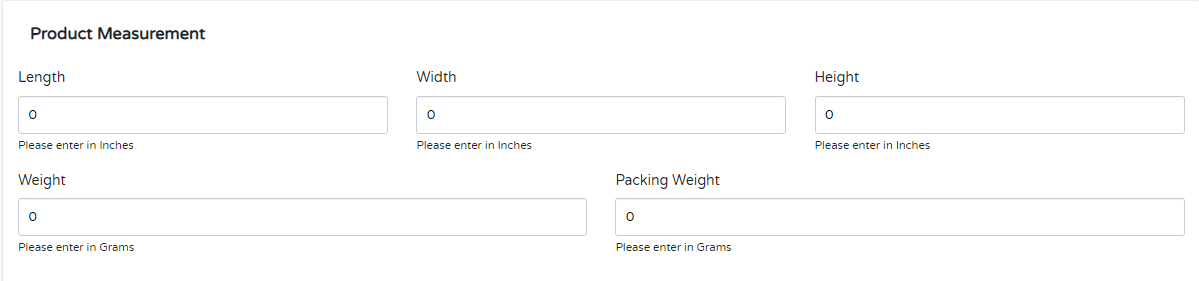
Instructions for Weight Calculations:-
--> If you add a simple product's weight, then take it in the cart and calculate it.
--> If package weight added then, Takes product weight+Package weight
--> If Option added then calculate Simple-weight+Package-Weight+Option-weight
--> If Variant Weight included, then takes Variation weight+Package weight
--> All Weight must be added in Grams.
--> If not added weight, then takes by default 1-KG and calculates shipping charges.
Instructions For Length/Width/Height Calculations:-
--> All Length/Width/Height, Must be added in Inches.
--> Shipping Charges are calculated based on adding Length/Width/Height, etc. details
--> IF not included Width/Height/Length, then takes by default 1 Inch, and Calculate Shipping Charges.
**** In Shipping providers also takes as per dimensions added in cart and calculate based on that.
Organization:-
Brand:- Choose a brand with the related product through brand dropdown
Category:- Product's Category can be chosen by category dropdown. The product will display in all selected categories. USer can add one and more categories.
Filters:- Filters define as per product multiple attributes like size, type, color. Filters help to find a product by attribute. one and more filters users can add.
Related product:- Related product recommendation is based on similarity. Related products help to analyze and compare easily for customers. Related product selection available through related product dropdown.
TAGs:- Product tags define a keyword for each respective product. Product Tags can add the tag like brand, type, etc. Tag helps to improve search and find related products which include tag. Users can add multiple tags that display in the product front view. Click on the tag which displays all products which particular tag added.
Date available:- Date availability set from when to the particular product available to purchase.
Stock status: - Stock Status which is only for showing Front side Product Status in the product information. Stock and Shipment help to maintain the Stock Record. Stock status can be updated as per stock current status, pre-order, out of stock, in stock, etc. It can be selected.
--> Select and check in the front side.
--> For Stock Status you need to Enable from Product Setting, then you can select.
Catalog Product:-
If the product doesn't want to sell and generate inquiry, then you can adjust by catalog product. If Yes for catalog, then in the front Store buy now and addtocart buttons will not display. And displays Readmore/Request Price button will display, where customer can add a product query.
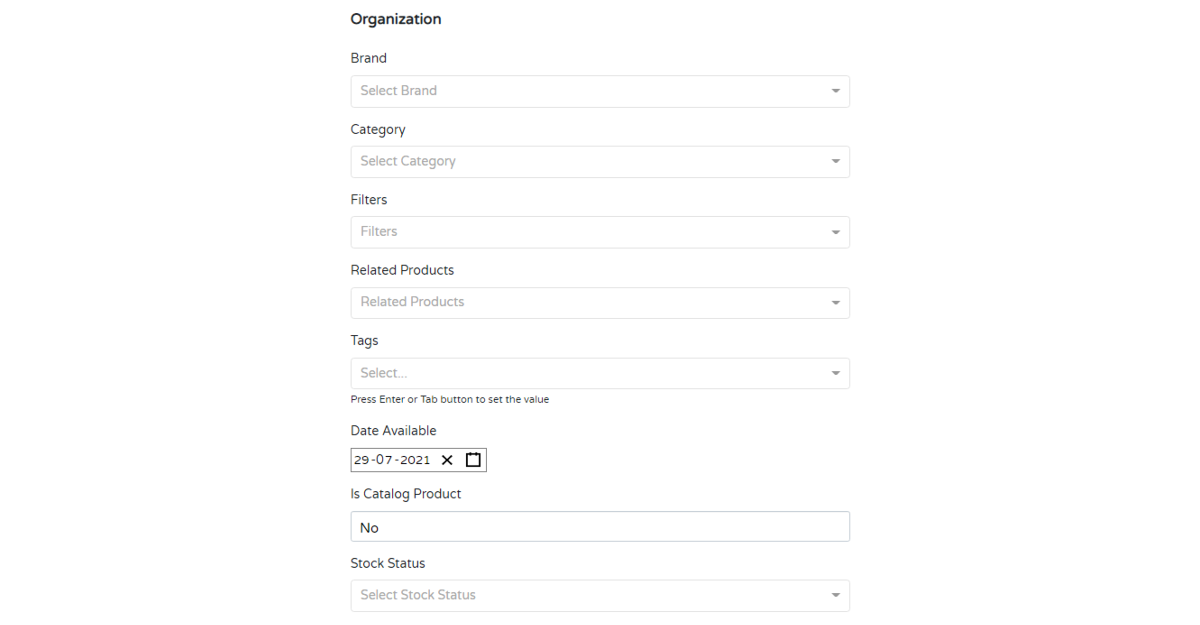
Product Attribute:-
Product attribute is the characteristics which help for the customer to know more about the product. Each product attribute defines the characteristics of the product. Product attribute is important for a purchase decision.
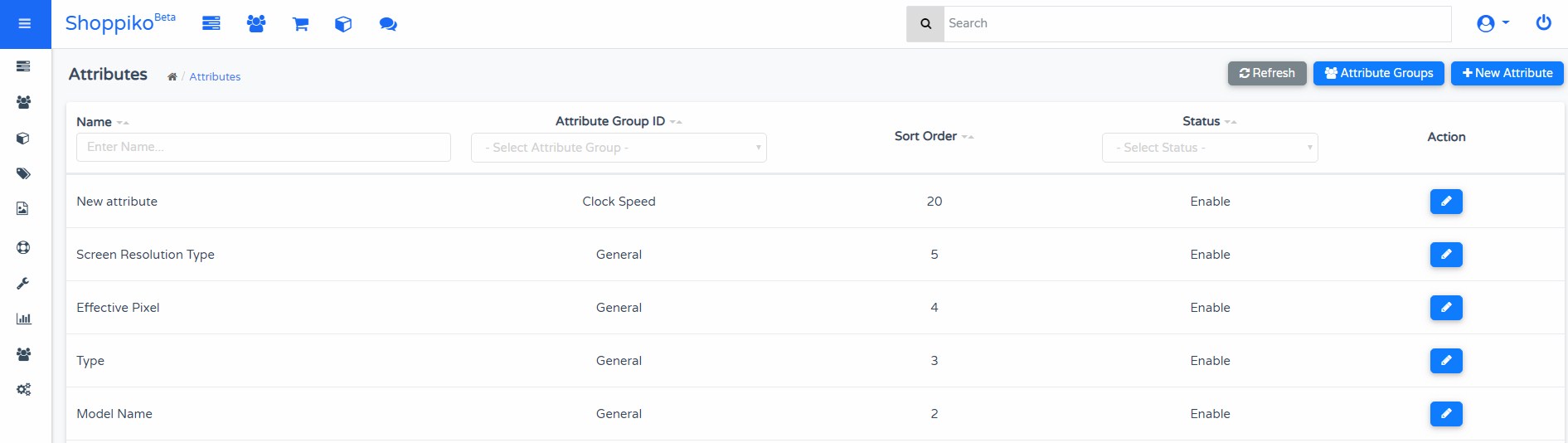
Pricing:-
Product Pricing:- Product actual price and special price can add through product pricing. With pricing add the available quantity of product, set minimum, and maximum quantity.
Product Quantity:- Product Quantity can be added and Updated. You can select Minimum and Maximum Quantity of product which is easy to manage in ventory
TAX Class:- Select TAX Class which already added in TAX Settings.
Model No:- Model no defines model no of product.
SKU:- SKU Defines Stock keeping units, which is code to assign to product and variants to track product inventory.
HMF Code:- HMF defines for Harbor Maintenance Fee, and is collected by the U.S. Customs and Border Protection (CBP) services for shipments that are imported via ocean
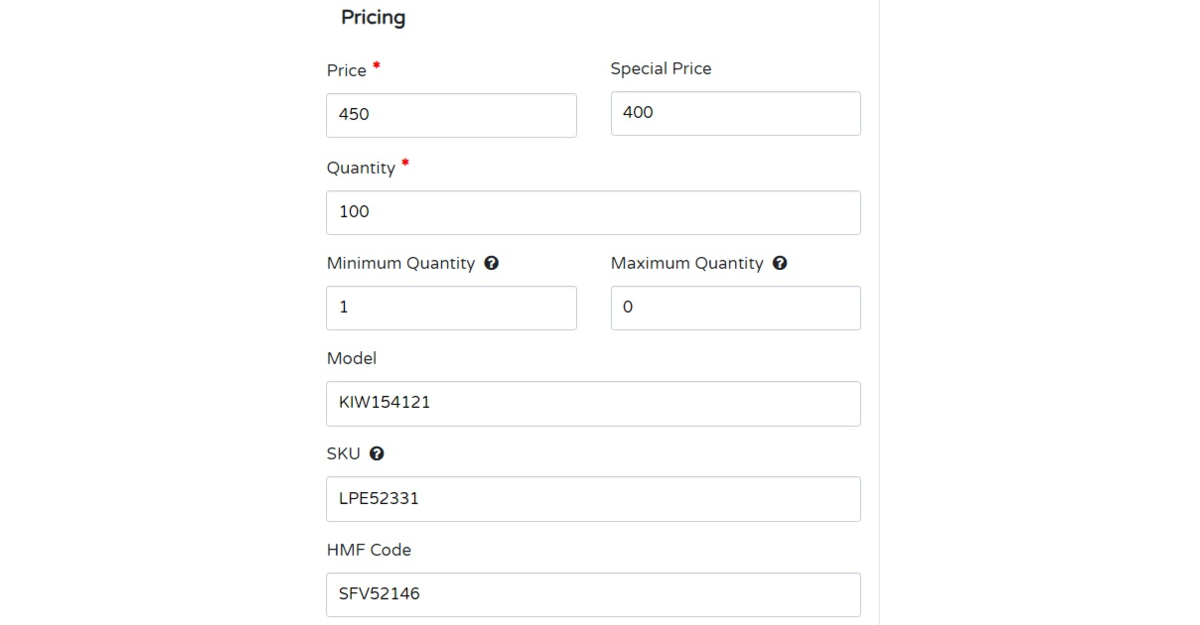
Filter:-
Filter:- Filter which are added in product and category, that displays in particular category. Customer can select added filter and find product easily
Key Features of Filter:-
--> Filters can be added in Category and Particular Product also.
--> Searching of Filter depends on available particular filter in category or products.
--> Multiple Filters can be added in Category/Products/Brands.
--> Filters can affect searching and finding results of Product.
--> Make sure that the filter should selected in which you want to applied for find specific brandwise and categorywise product.
--> As per selection layout of category the filter can be adjustable in left and right side of products.
--> From Bulk Uploaded product sheet You can add filters in Product, but then after you need to select in category and brand also, if you wants to appy filter in store.
--> Filters can be adjustable from Smart Product Assistant.
Review:-
Reviews are provided by the visitor side by rating and comment. Add Review depends on the product survey and purchasing experience. Other customers can view reviews and decide purchase decisions. Product review is a more important part of the product because the review decides the customer experience to buy this product. Shoppiko customer can add directly review after login their account for a particular product. In Admin side review displays and the user can enable and disable of a particular review, and edit/update ratings and comment also.
Key features of Product Review:-
--> Reviews can be Enabled/Disabled/Editable from Admin.
--> Displays Product review, you need to enable the review setting.
--> Review stars can be adjustable.
--> In All Product card displays review Star.
--> Review ratings and number of reviews displaying in the product information. Average review ratings also display the top side in the review.
--> Review added customer name and date added, which also displays in review.
--> From setting, you can adjust for Auto approve review. Auto approve, review directly displays after added review if enabled in the setting.
--> You can adjust the review sort order from the admin side to display reviews in the front store.
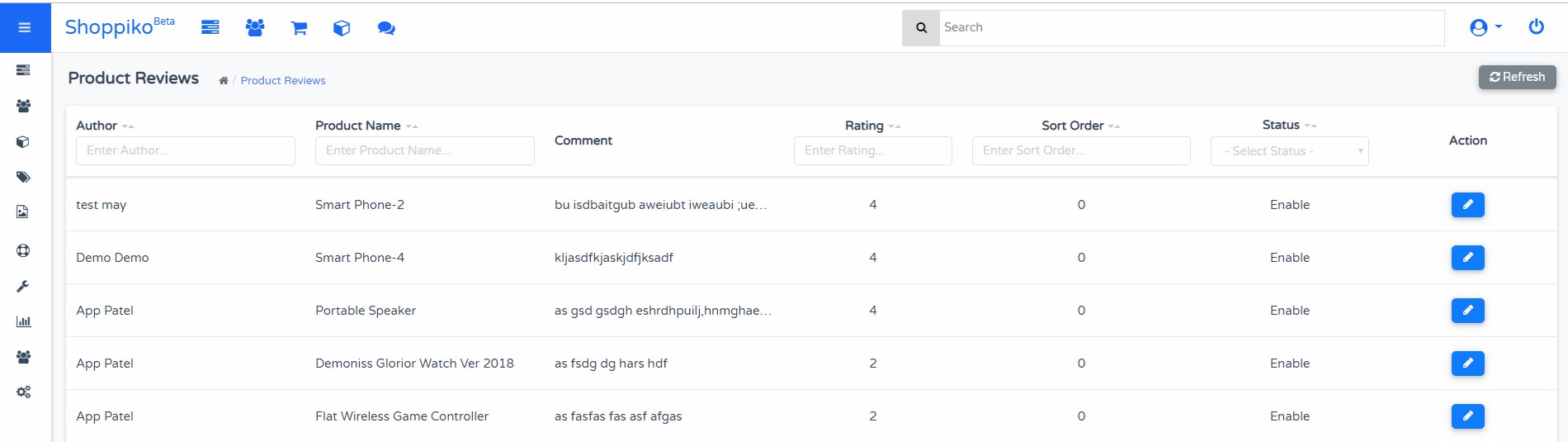
Product Category:-
Add and Update Category for Store available through category Tab. Multiple categories are available to add. Set Parent and child categories. Filter/Banner/Image/description Etc can be added through category. Choose products in a particular category and which will display in the category. Add New for new category add and click on the Edit button for Edit/Update Category
Category Tools:-
Filter:- Filter which is added in product and category, that displays in a particular category. Customers can select added filters and find products easily.
Sort by:- Sort by which is perform sort order by name, price, and rating for the product. Which helps to find products and easy analysis. Sort by category which already includes so no need to add additional.
Description and Banner:- Users can add descriptions for a particular category and also add a banner. Which displays on a particular category page. The description helps to introduce category products.
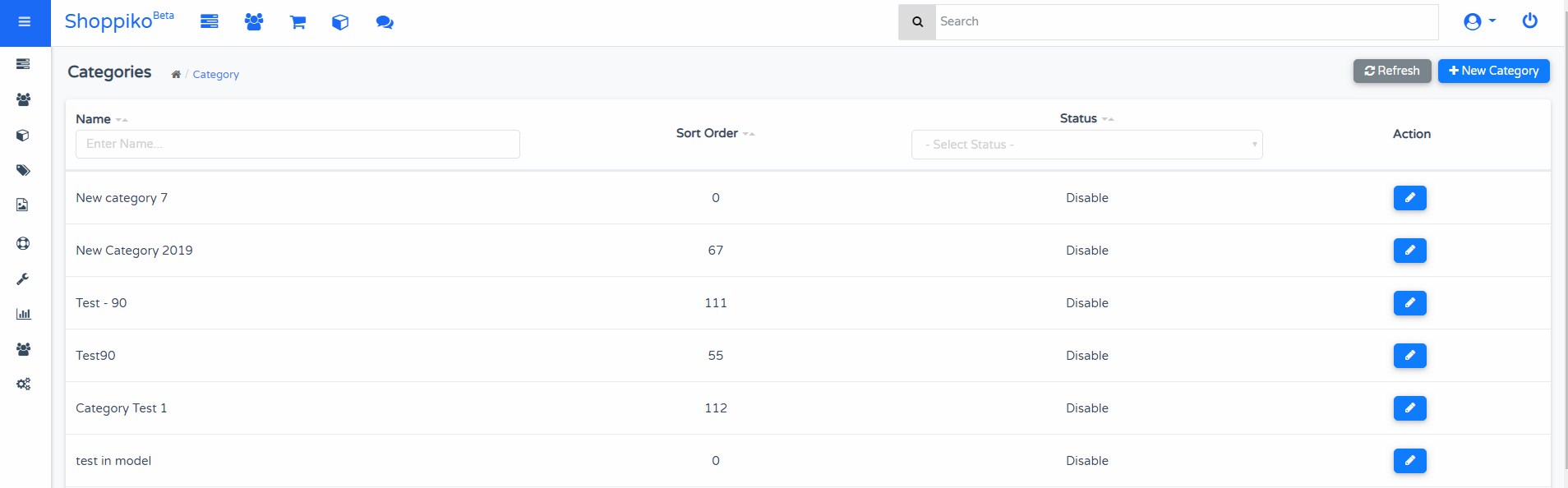
Front side Category:- See the Below image, Front side category displays like this, First name displaying, then category banner and content displaying. Then after added products displaying. If filter added then displays left side, if filter layout select right side then will display right side.
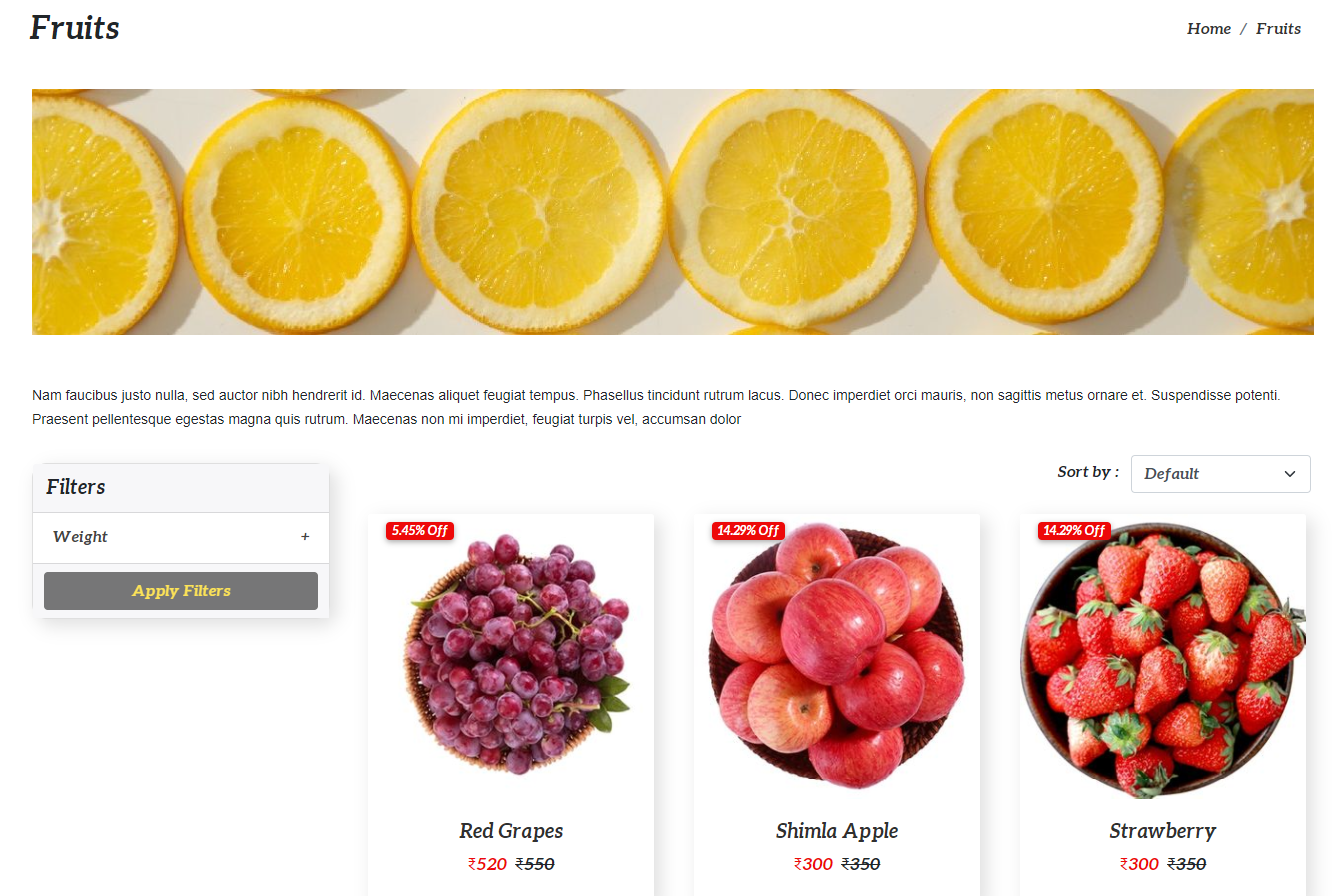
Product Inquiry:-
Product inquiry defines the inquiry regarding a particular product. If Store Owners does not want to sell products directly, then they can include and enable product inquiry Functionality. If not available or Not information on Product availability then need to add the product inquiry Tab. Which is useful to get notification of the demand of products if it is unavailable.
Key Features of Product Inquiry:-
--> Product Inquiry which is added in Multiple Product or Single product Also.
--> Product Inquiry Based on Form details.
--> In Admin side need to select in particular Product, select catalog "YES" and check the front side for a product which is displayed Inquiry, instead of adding to cart.
--> In the product inquiry not displays for product's Option/Variant Etc, just inquiry button and details displays.
Key Feature for Product
--> Any types of JPG/Png Images can be added to the product image.
--> Additional images can be added for product
--> Product can be displayed in Featured/Latest/Related products.
--> Multiple product options can be added to the product
--> Video can be added and displays in the Front store in the product Box.
--> Maintain Product quantity and manage stocks available for products.
--> Customers can write reviews for a particular product.
--> Multiple categories can be selected and displays in the product.
--> Brand selection available in the product
--> Product filters added can be added, available to find and search product from filters
--> Multiple product filters can be added and search products
--> Product specification and attributes can be added to the product
--> Product Variation added in product and displays front store.
Return Product:- Return product Functionality available in Store Admin.In which you can set and apply in Store.
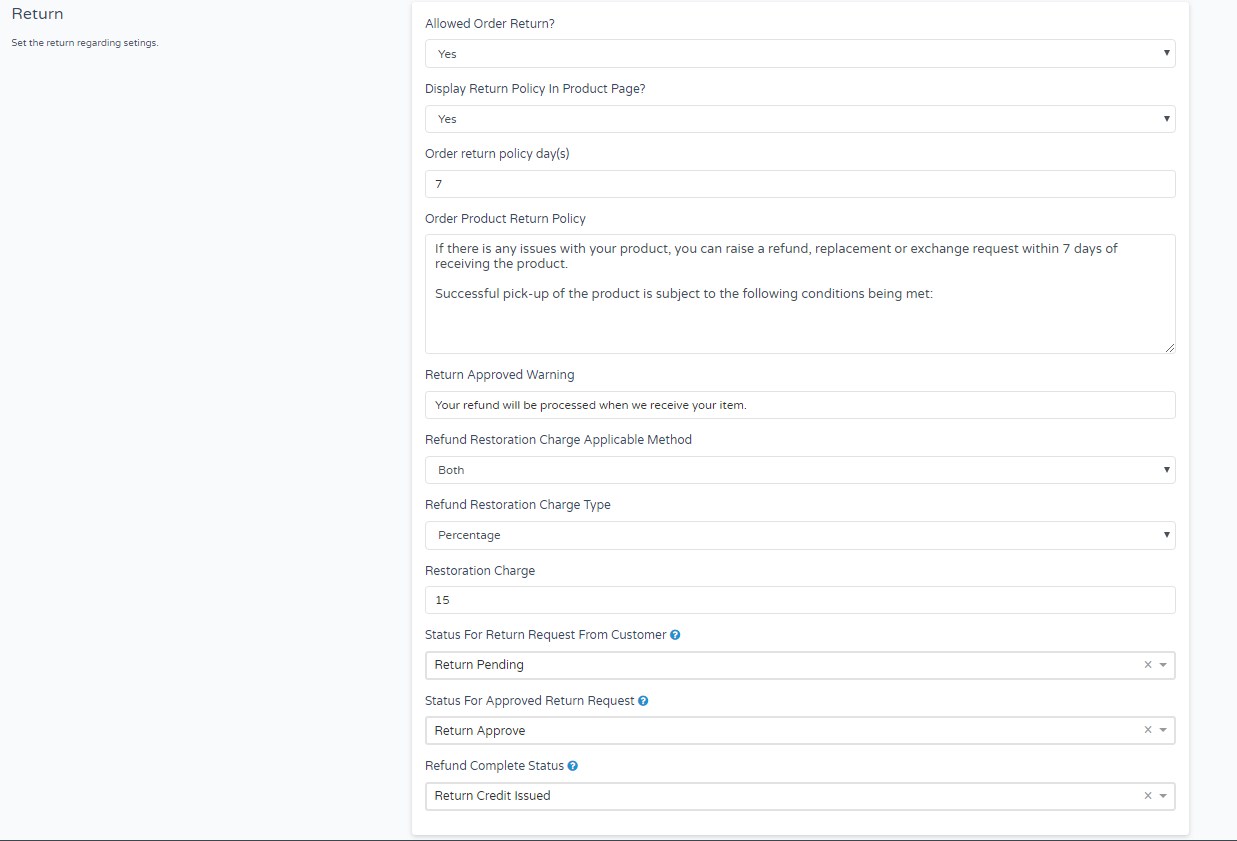
In Admin Set-Up:-
1. Go to Settings in Store Admin.
2. Move-in Store Settings.
3. See and add details in Return information.
4. Set all things which you want to add and save the setting.
5. Check-in Return Module in Store Admin the return request.
6. Open Return request and Update Return Status which you want to choose.
7. If You want to Add and Apply Refund Amount, then select the option which you have added in Store Setting and Apply Return Amount.
8. After check Status of Return.
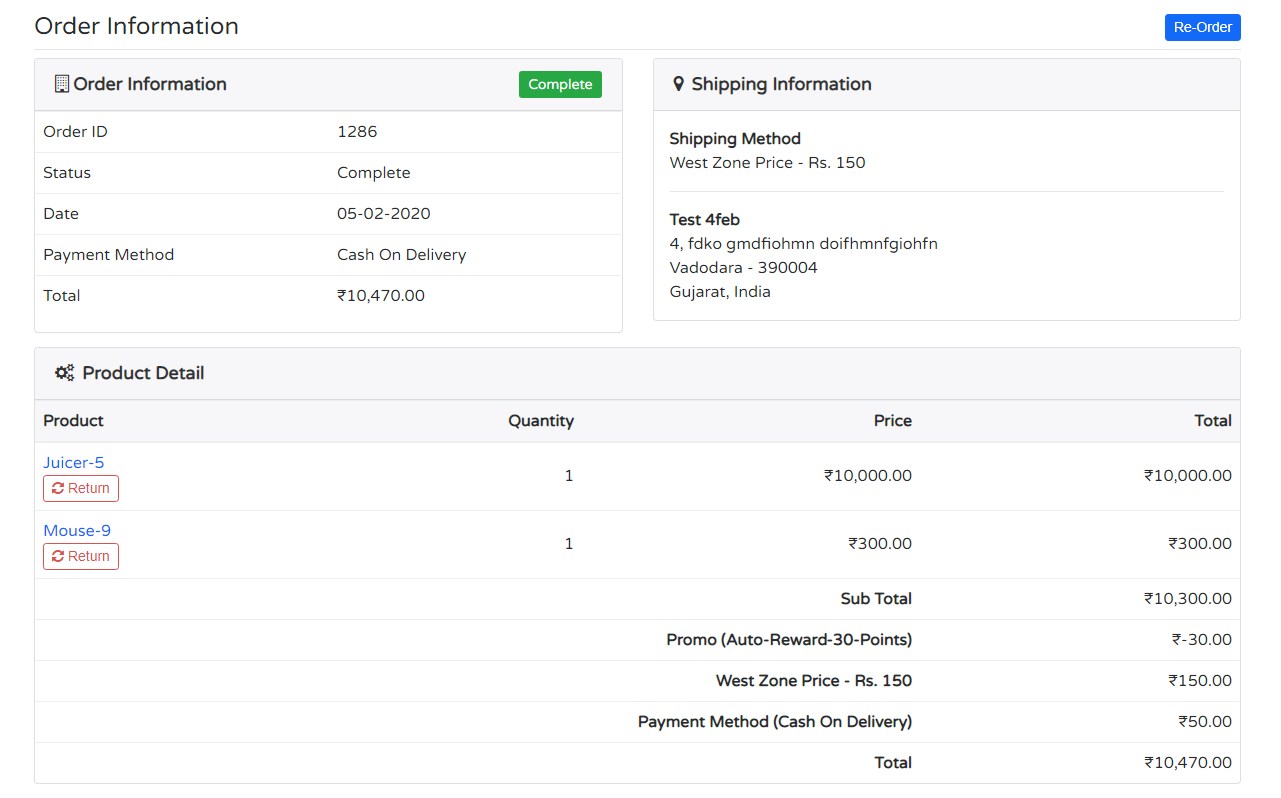
Front Store:-
1. Front Store Customer Login and Open completed Order.
2. Choose the product that you want to Return from Order Information.
3. Fill Details Like Reason for return/Refund Method Etc. And Save.
4. You can check the Return history, in which you add return request.
5. In Admin side add History for Return, Check-in Front customer account in a particular order, and see the return History. This displays a Refund amount of details.
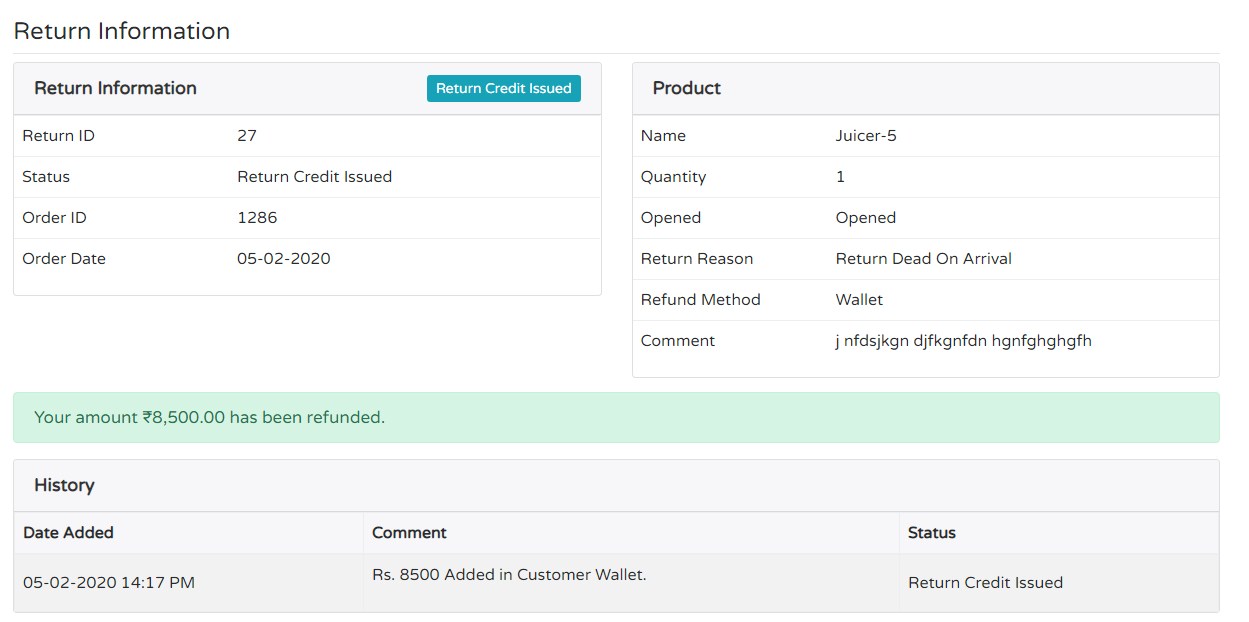
Key Features for Return Product:-
1. The Status which you keep in setting for Return in Which Credit Amount Will apply.
2. You can apply days in Store Admin for Product Return.
3. Replacement Policy displays in Product info if you have enabled from settings.
4. Return Applied Amount will be credited in the Wallet/Store Credit/Original Payment Method.
5. Refund Restoration Charge Set in Store Settings which is applicable for Return.
6. If Return days expire you can not apply Return Product.
7. Multiple products return requests available to add form Order.
Benefits of Return Product:-
--> Sometimes customers not satisfied with the product after buy. And Some time for Other reason in which customer wants to return the product. So Return product functionality which is helpful.
--> Build More Trust between Store and Customer.
--> Return Charges applicable in Store, so not to Worry about that.
Digital Download Functionality:
Digital Download:- User can download Electronic file/document/record/sheet/image Etc. You an sell Digital products like ebooks/video/audio/images/software/data-sheet Etc.
How Digital Download Work:-
In-Store Admin Settings:- First of all you need to add Title and Order info warning for Digital Download, which is available in Product Option Settings.
In-Store Product Admin:-- After you need to add Digital Product File in the product in which you want to sell as a digital format.
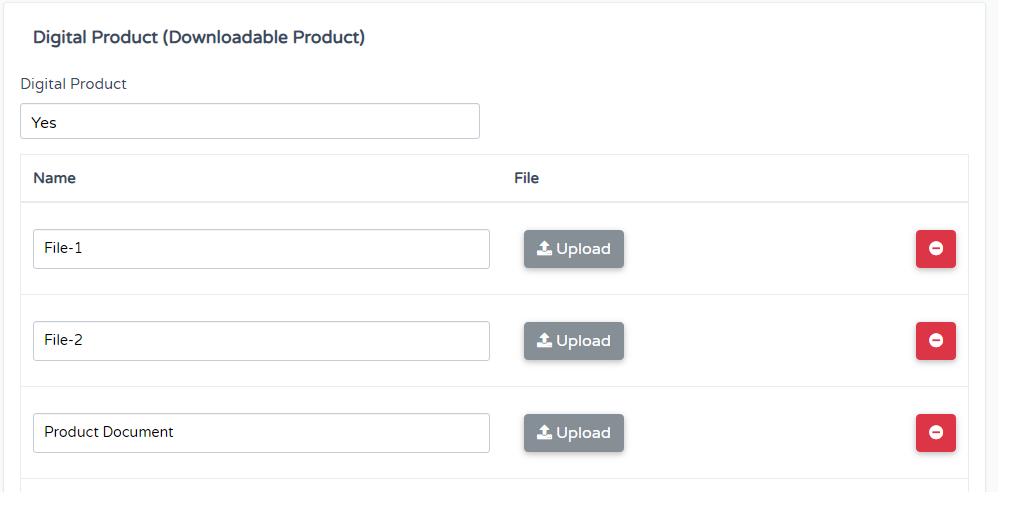
In Front Store:- Place the order in which Digital products available. Once the order completed you can download the digital file.
Product Fields:-
In Product Fields, You can Check and Update through Product Setting. Product Field which not requires, you can disable for it. In product Fields, there are some things which display in the Product info. For any of the Fields, you can change status and selection as per displays on the Front side product page. Disable Status which not displays on the front side. For anyone of Fields, you can change through checkbox and update.
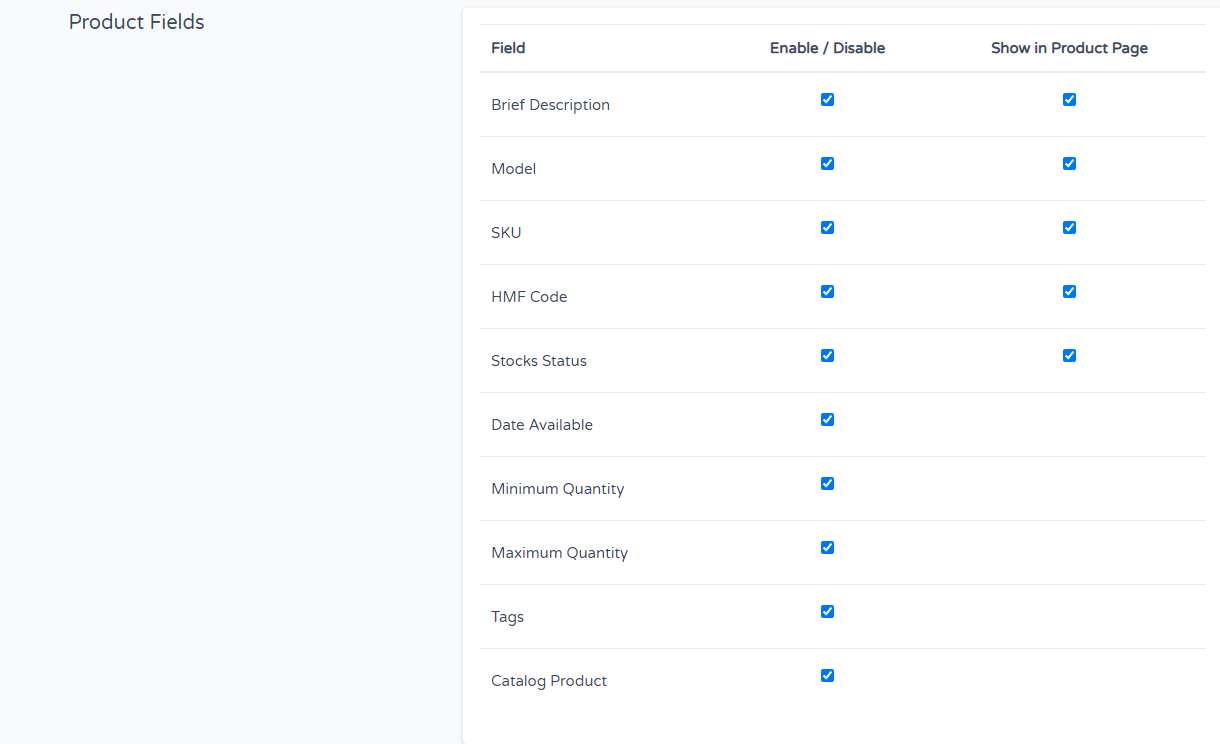
How to Set:-
1. Login Store Admin
2. Go to Settings.
3. Go Product Option
4. Check and Edit Product Fields which displays Last Part.
5. Update in Product which you want to add Fields and Notice on the Front side.
Note:-
1. Please enable things in Product Fields and then Update in Product then need to check in front side id enable in Product Page. otherwise not displays.
2. select Fields which you want to add and displays and then require to Save the Product Options. Then it will update and display on the front side.
3. Date Available:- Only Displays on choosing a date in Front Store.
Minimum and Maximum Quantity:- Only you can change and Update from the admin side. which Applied on the Front side.
Tags:- Tag enable/disable and display on the front side. Tag not added then not displays tag on the front side
Catalog Product:- For Catalog product, Enable and Saved by-product Fields, And Update in Product admin, then displays on the front side. If You enable by settings and updated then disable from settings then only disabled in store admin, not any changed Front side. So Do Proper way while using. If you need it Enable and keep enable For all.
Product FAQ:-
For Product FAQ, you can display Product regarding FAQ (Question/Answer) in product info.
Process to Add :- Just Enabled product Option setting for FAQ and Add Faq particular product in which you want to add.
Product Bundle:-
Product Bundle which you can created Product Bundle Module. Some times need to sell multiple products and apply fix/some percentage wise discount rate.
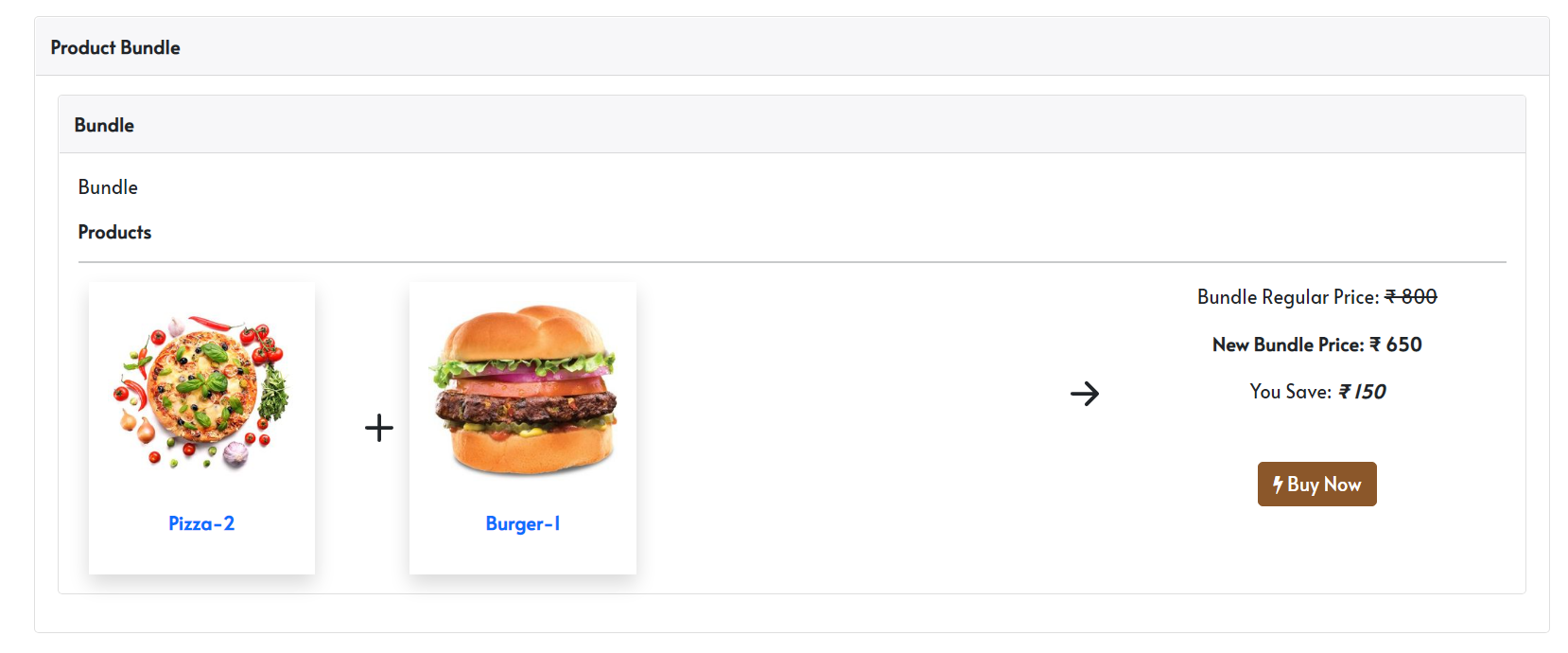
Process:-
1. Enable From Store Admin, product Option settings for Bundle.
2. Go to Product Bundles
3. Click on New Product Bundle
4. Add details and add products which you want to sell on bundle and adjust price for bundle.
5. Check in front side store which applied or not?
Note:-
1. Fixed for Bundle price, No any changed for Bundle price, One time added bundle which takes and applied in the cart.
2. If 2 bundles add the product in cart, then calculate only one bundle discount. First Applied Bundle Takes and displays discount. Means only one time bundle applied in the cart.
3. Bundle displays all the products in which applied.
4. Simple products in Bundle which needs to add, Not any option/variation selected product.
Gift Voucher:-
Gift Voucher is Available to add in store. You can add and Share Gift Vouchers to Your Friends. Gift Voucher is an electronic gift card, which contains a gift code assigned by the Customers and Store owners.
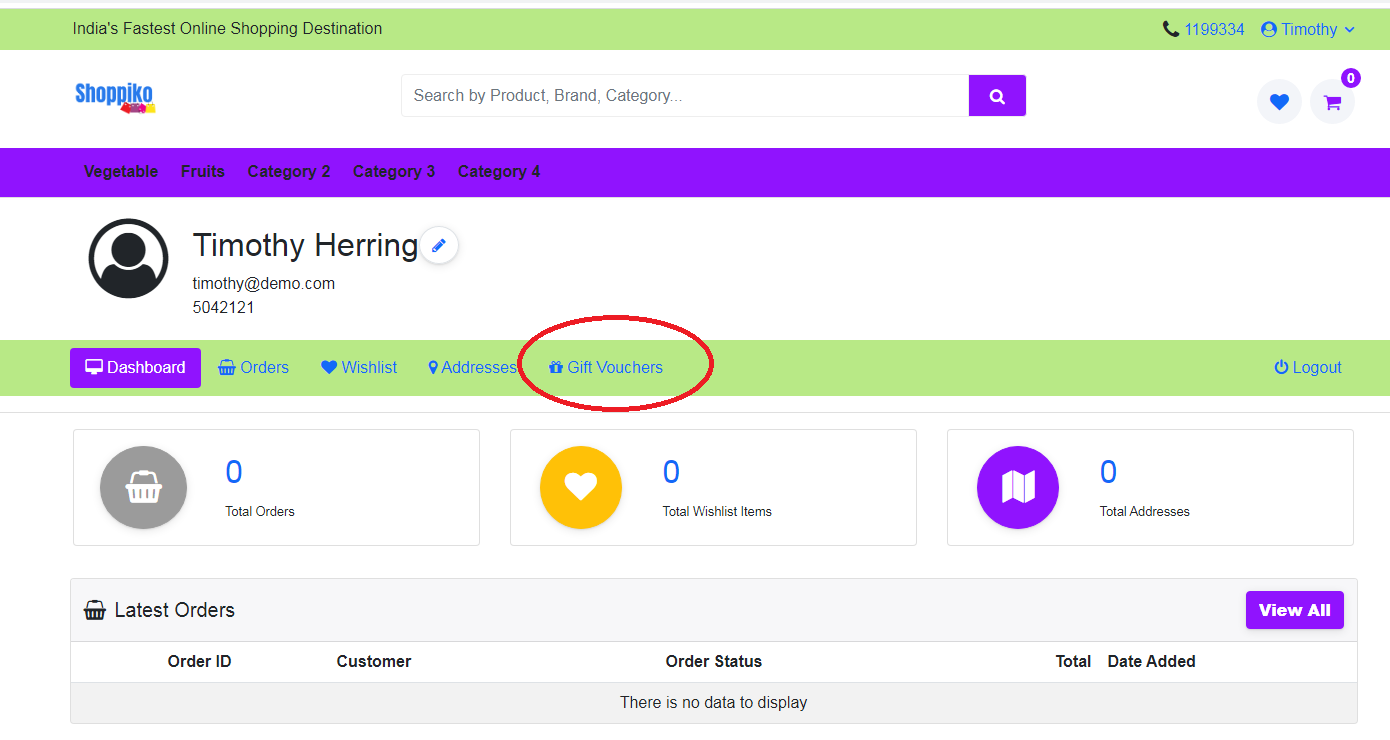
Process of Gift Voucher:-
In Store Admin
1. In Store Admin, need to enable for Gift Voucher, from Store option setting.
2. Go in Gift Voucher Module, which displays List for Already Created Gift Vouchers.
3. You can also create a Gift Voucher in admin, but Email is not sent for voucher code.
In Front Side
1. Login Customer account and Go to add Gift Voucher and add details in Voucher Form.
2. After place the order for Gift Voucher. The Voucher Code is shared through Email.
3. The customer can use code and Applied Gift Voucher Discount at the time of Order. You can check the History of Voucher in the Customer account. Voucher details added in Account.
4. Same Customer Email Id used in which code already sent, need to be created for customer account otherwise voucher code not apply.
Benefits of Gift Voucher: -
Directly sent discount, Gift.
Increase Sales/Boost Brand Awareness/More Convenient and Secure
Resolve selection issue for Purchase Gift, person can purchase voucher for Friend/Family-member Etc, and they can purchase product by online store
Notes: -
1. Gift Voucher code is only applicable for specific Purchase customer, only in order displays who purchase vouchers for another person.
2. More vouchers can be created for one customer but at that time only one voucher code can apply. At that time only one gift voucher can be purchased, if need more then need to add vouchers and place order one by one manually.
3. If cancelled the order, then Voucher Amount added to a customer account. Cancel order, then Voucher code can be re-used and apply in order also. Front side Customer cannot send request for voucher order placed. Voucher order cancelled form only for admin side without receive any request by the front store.
4. Specific Voucher code-wise History details customers who use voucher code can see in the customer account.
5. Gift Voucher Code is different from Coupon code, and which is applicable as per admin side set rules.
6. Gift Voucher not displays in Abandoned Cart. Only product added displays in Abandoned Cart.
7. Gift Voucher Code applied in Guest Checkout also, but need to add Same email id in which voucher code already sent. No need to create Customer account for use Gift Voucher.
Product Next-Previous Setting:-
This setting helpful to redirect next and previous product from current product.
Enable in Product Options which displays Front side.
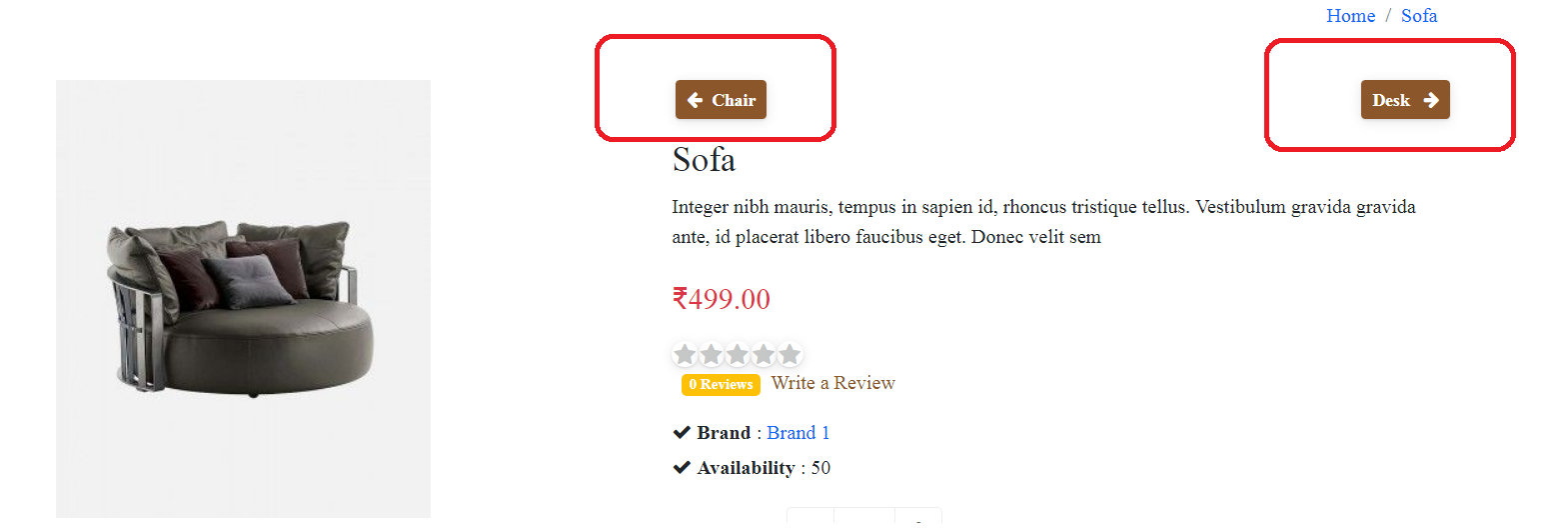
Also Bought Product Setting:-
Also Bought product setting which displays in product info.
Also bought product displays as per order performed.
Bulk Inventory Management:-
From the product inventory Sheet you can change the product Inventory. Bulk requirements to Update on inventory Management which is useful for Only Product inventory and pricing update.
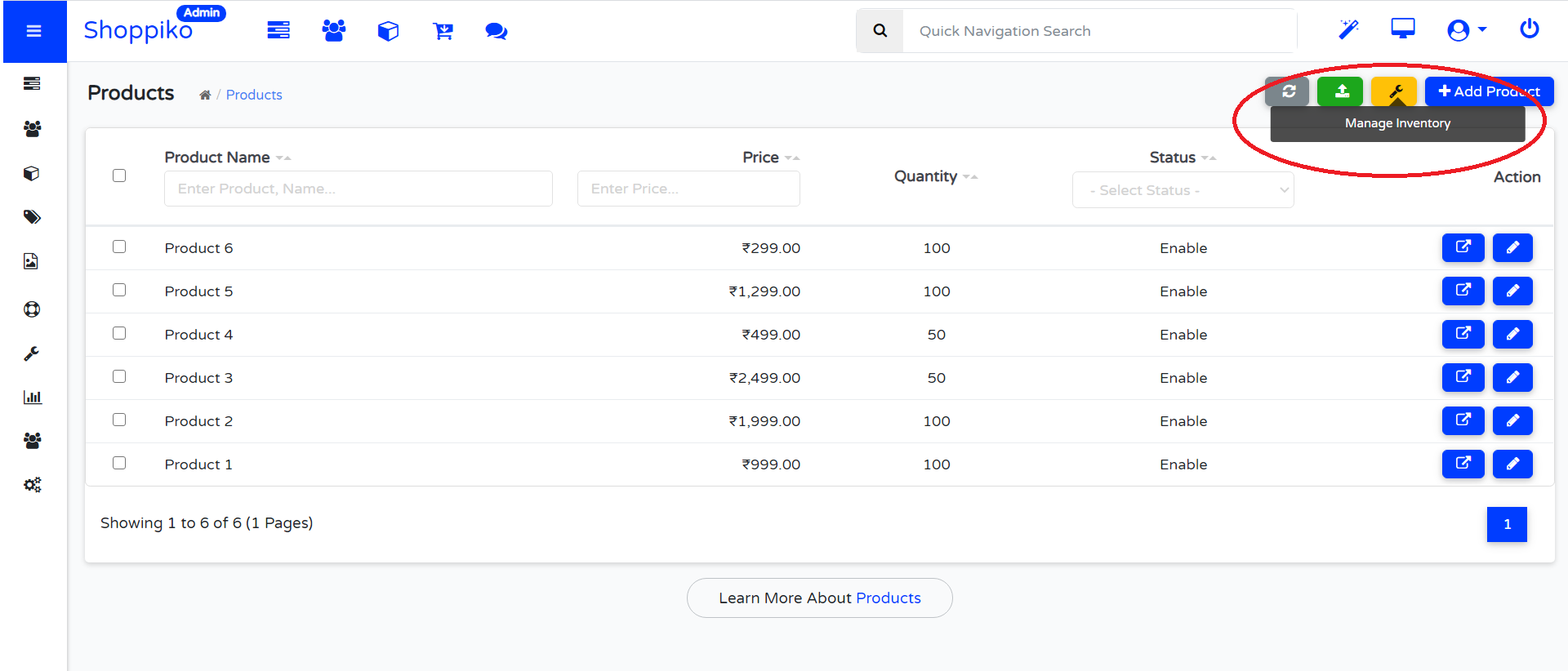
Steps:-
1. Login Store admin
2. Go to the Product List.
3. Check In Product List Top Right side Yellow Color Symbol, which is Upload for Product Inventory Sheet.
4. Download Sheet and Change Product Price/Special Price/Option-Variant Price/and Status. Save Updated sheet and Upload.
5. Check after uploaded details updates or not.
Notes for Bulk Inventory Management:-
--> Just Download Sheet and Edit For Price/Special Price/Quantity And Status.
--> This sheet, for Just Inventory Management not for adding new product and Edit product's Other info.
--> For Price is Mandatory to add. If a product price is added then you can update the price, otherwise need to add price manually.
--> For SKU Column, Just added for identifying Product SKU and Variant SKU. Not to change SKU.
--> Product Option Quantity For Status, "1" for Enable and "0" for Disable Status, Any Other number which Takes Disable.
--> Not any Other Details Could be an update from this sheet Just for inventory. You can use General Bulk Upload to add and update other details of the product.
Benefit for this Feature:-
--> Save time for Update product inventory
--> Easy to manage and upload
Challenges of Update:-
--> Need to update Excel Sheet very carefully
--> Save and update Sheet, Multiple time updates, then need to record for Last Updated Sheet.
****** Make sure that Bulk Upload Sheet and inventory Sheet is a totally Different thing. Each sheet must be uploaded in the same format then will be applicable in store.