Smart Assistant
BackSmart Assistant
Smart Assistant helps to manage and update catalog, order and customer details, without entering a particular module.
For Smart Assistant first need to Login Store Admin and Click icon which displays on Right search Box
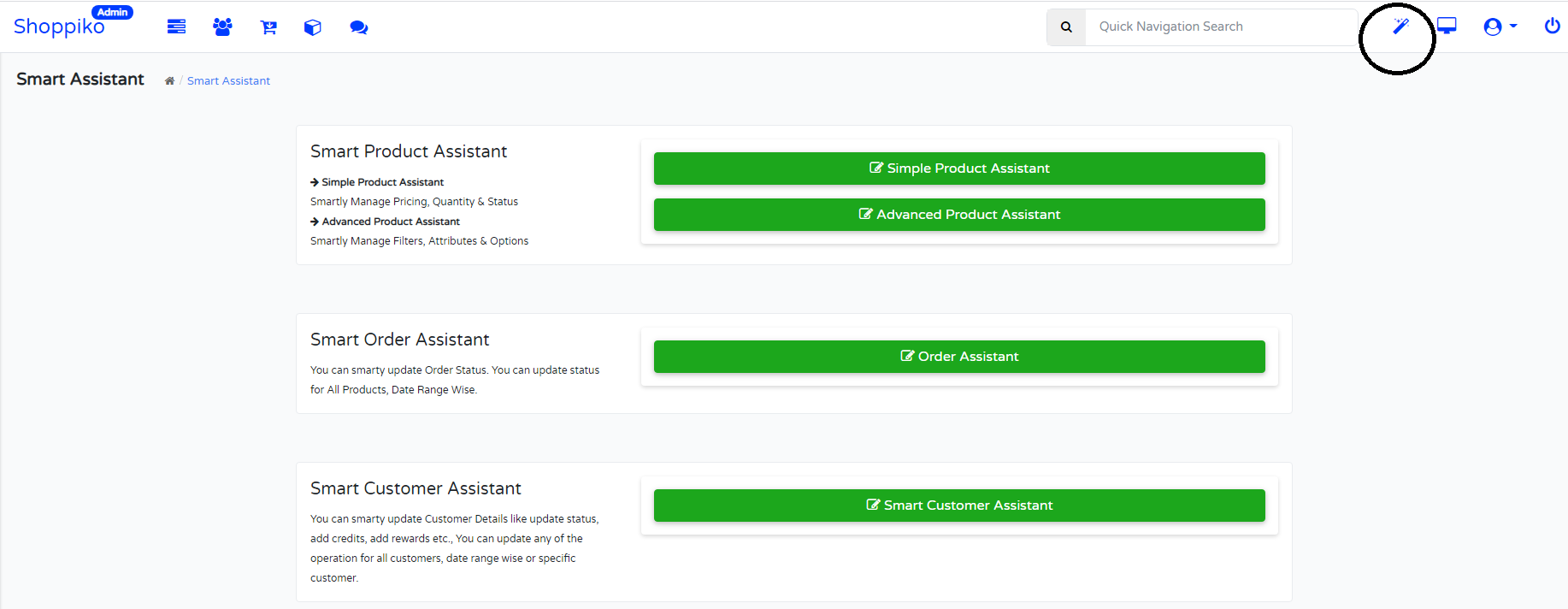
Smart Product Update
Smartly Manage Pricing, Quantity & Status
Process:-
--> Login in Store Admin and Go to Product Module
--> Notice top right side smart update button and click on it
--> Apply changes as per your requirement and Filter by Operation and click on update products
--> Notice changes applied which you have selected and updated.
Feature of Smart Product Update.
A. For Discount Amount Rate:-
--> You can Change product price as per Special Price Discount and Fix and special price.
--> For Special price discount, Fix for Actual price and apply a discount as per the percentage number you have applied.
--> If you want to decrease the percentage-based discount, you need to add Minus (Like:- "-10"), Which will apply to remove existing discounts and calculate based on added.
--> If You want to increase the discount, Just add a simple number and apply a discount that will be added to the existing rate.
--> If you want to add a new discount rate, select override and apply the discount amount, which will apply and change the existing discounts and apply the new rate.
B. For Fix / Special Price Rate:-
--> If you want to change the fix and special price then select and choose operation type, as per change.
--> You can change price discount wise and Fix Rate wise.
--> You can increase/decrease/Fix rate for product Price and Special price also.
C. For Status of Product:-
You can change the Status of the product by operation selection and change as per operation Type.
For Quantity:-
You can change product quantity, by Smart product update based on all/Date range etc Operation Type selection
Benefits:-
Smart Update which is helpful for Fast update which for Important things.
Same things want to update for all Data or Filtered Data:- No need to Go in Module info and update them.
Easy to manage and update
No need to calculate the discount rate, just apply and check.
Increase/Decrease discount, which helps to analyze product Rate.
Note:-
If Product/Category/Brand status Is already Disable, then in searching Operation Type which not displays to Change. So you need to Enable First then you can change.
Discount Will be applicable, your number entered, so carefully change and update.
If keep Blank then not any Affected, Just Displays message for Saved detail
TAX Updates:-
Smartly TAX Updates available for all or Selected products like rate-range/Brand/Categories or Specific Product.
Tax updates is an Easy way through added Smart Products updates. You need to add TAX Details in Tax Setting and Enable Tax Calculation Status from Store Option Setting, Then apply TAX from Smart Update. Check-in admin and Front Side added TAX Rate displays or not.
Note:-
--> Check all the details before applying TAX in the Product. Like Rate/Geozone Etc.
--> Check Status if Disabled and applied tax in the product than added but not displayed in Front Store.
--> Create and Add proper TAX Class, then apply for Smart Update
Advanced Product Assistant:-
Smartly Manage Filters, Attributes & Options
From Advance product Assistant, you can Add/Update Filters/Attributes/Options.
Feature of Advance Product Assistant:-
1. For Add/Update Filters:-
--> You can Change and add Filters in Products and Categories.
--> Select Filters which you have added in Filter module, and apply in category & Products.
--> You can include new added filters or Override from Old filters in Category and Products.
Note:-
1. You can add Filters which added in Filter module, If new filter wants to add so need to Go For Filter Module.
2. You can include and override filter.
3. Make sure that, Disable Filter not displays Here for selection. So check and Update.
2. For Add/Update Attributes:-
--> You can Add/Override Attribute to all the products Or Selected products.
--> Need to Select Attribute and add Text for Attribute, which apply in products.
3. For Add/Update Options:-
--> You can add/Update Option for all or selected products.
--> Options added in Option Module, which redirect here and you can select added options and update it's Vaule.
--> You can select for Include New Option and Override from Old Options in Products.
Note:- Make Sure that Disable option can also be selected in admin, but not displays in Front side, so before updating check Status and then update.
Smart Order Assistant
Smart order Assistance can help to update order Status for all orders or selected date orders.
Process:-
1. Go to Smart Assistant
2. Click on Order Assistant
3. Open popup, you can take action for Order Status.
4. Order Status selection/Notify Email/Comment also available to include
5. After selection, click on update order
6. Check your order status updated.
Benefits:-
--> No need to check and update manually.
--> No need to go in order info and update order status.
--> Selection as per date range also so manage weekly/Monthly/Daily Order Status which helps to manage order flow.
--> Comment and notification available so no need to check and update for all order or selected date range order, which automatically sent email and message to all customer just one time need to add and update.
Note:-
--> Order Status updates as per included in Settings.
--> Same as completed order Status you can not change.
Smart Customer Assistant
Through Smart customer update you can change and update operation for Reward/Status/Credit.
Process:-
1. Go to Store admin
2. Go to Smart Assistant
3. Click on Customer Assistant
4. Open popup for Smart Customer update
5. Select Dropdown from the popup and click on update customer.
6. Check in Customer detail.
Benefit:-
--> Smartly add and update for Credit/Reward/Status/TAG for Customer.
--> Search Customer by name/email/phone no and select for update. Easy to find and add customer detail.
--> Directly add wallet and reward for search and add in customers.
--> Easy way to manage and update, you can choose customers for date range/all-customer/specific customer and update details.
--> Tag helps to Offer when added offer for particular Tag Added customers.
--> Smartly add and update for tag. Here you can include new tag also add and apply.
--> You can choose tag for all-customers/Date Range/and custom or particular (selected) customer.
Note:-
Details not displayed for Disable customers.
Type email/phone no/name, and select drop-down for custom customer search and update details.
TAG is not compulsory Field for Customer Account, which Just for Admin side setting which use to apply for TAG Regarding offer if added in Store.