Download Report
BackDownload Report
Download Report;- Customer can Download Report From Admin side through Report Section. Customer can apply Date-wise Filter and Generate report for Customer/Products/Orders Etc. Report Generated History will add in report Section.
1. Go to Customer Report Section in Store Admin.
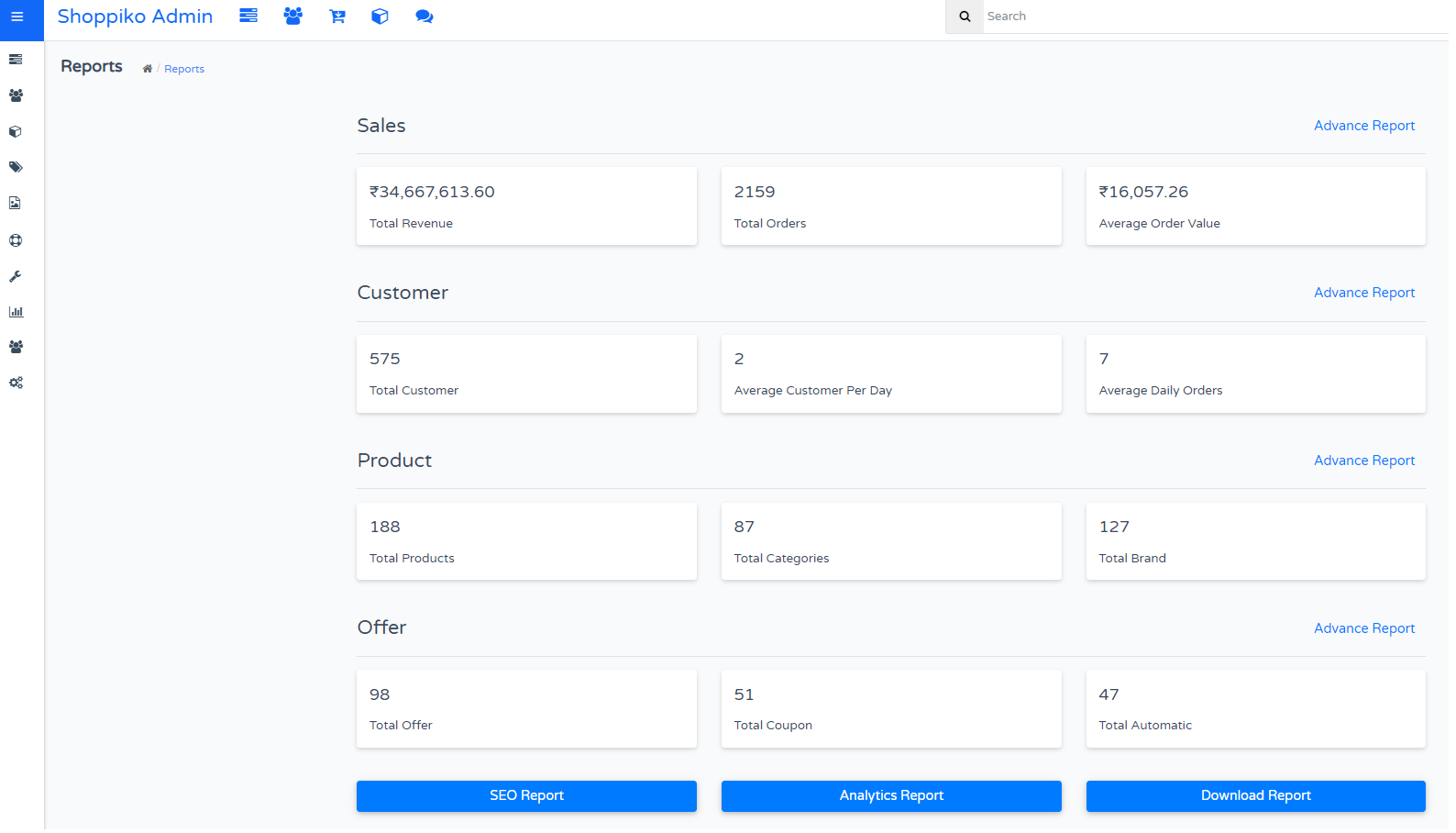
2. Generate and Download the Report
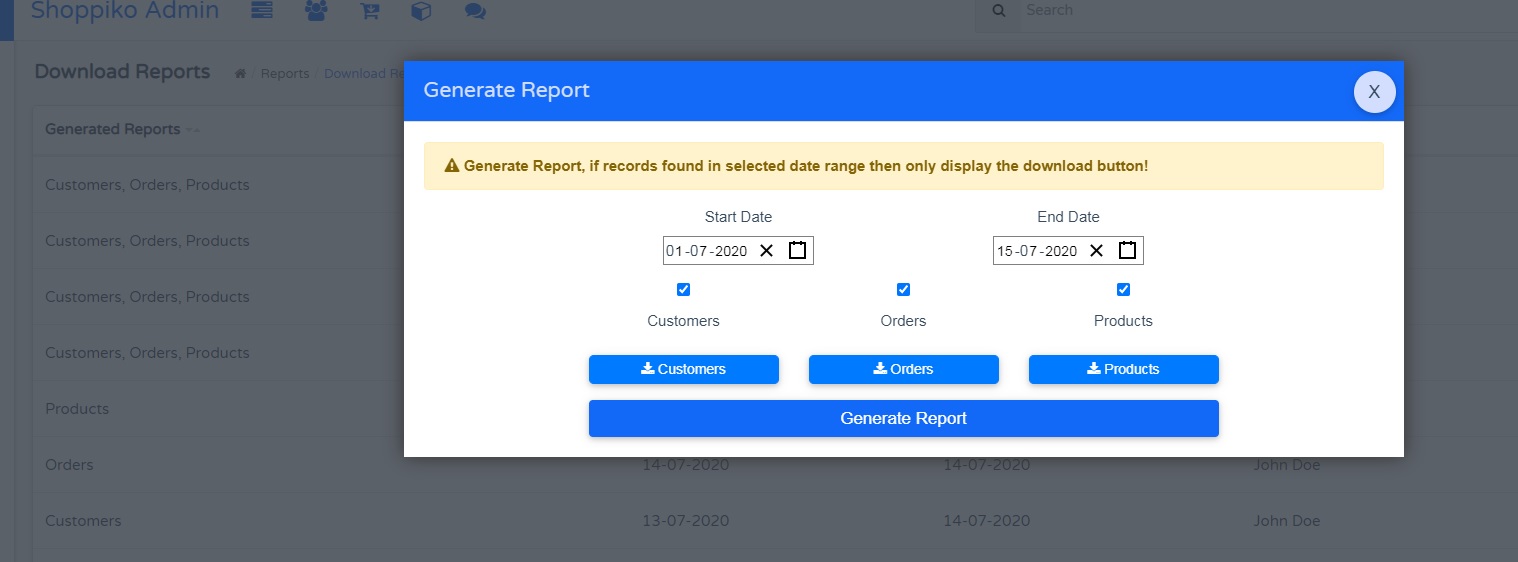
Process for Generate and Download Report:-
--> Go to Store Admin
--> Go to Report
--> Go to Below portion in Report, Click Download Report
--> Click on Generate Report and Apply Date Filter as per data which you wants to download
--> After download the Report.
Note:-
--> Applied Date and Filter wise data can be downloaded. Date as per product added and selected date as per filterwise works.
--> Data can be downloaded in excel sheet.
--> Generated report added in Download Reports as a History.
--> Product Uploaded (For Bulk Uploading) sheet which is Different for Product report.
--> All detail displays for Downloaded Data which are enabled/disabled. Deleted product not displays in report.
**** Download Data which is just keep data and Analysis Purpose and not in any module, this sheet can be uploaded in Store admin.