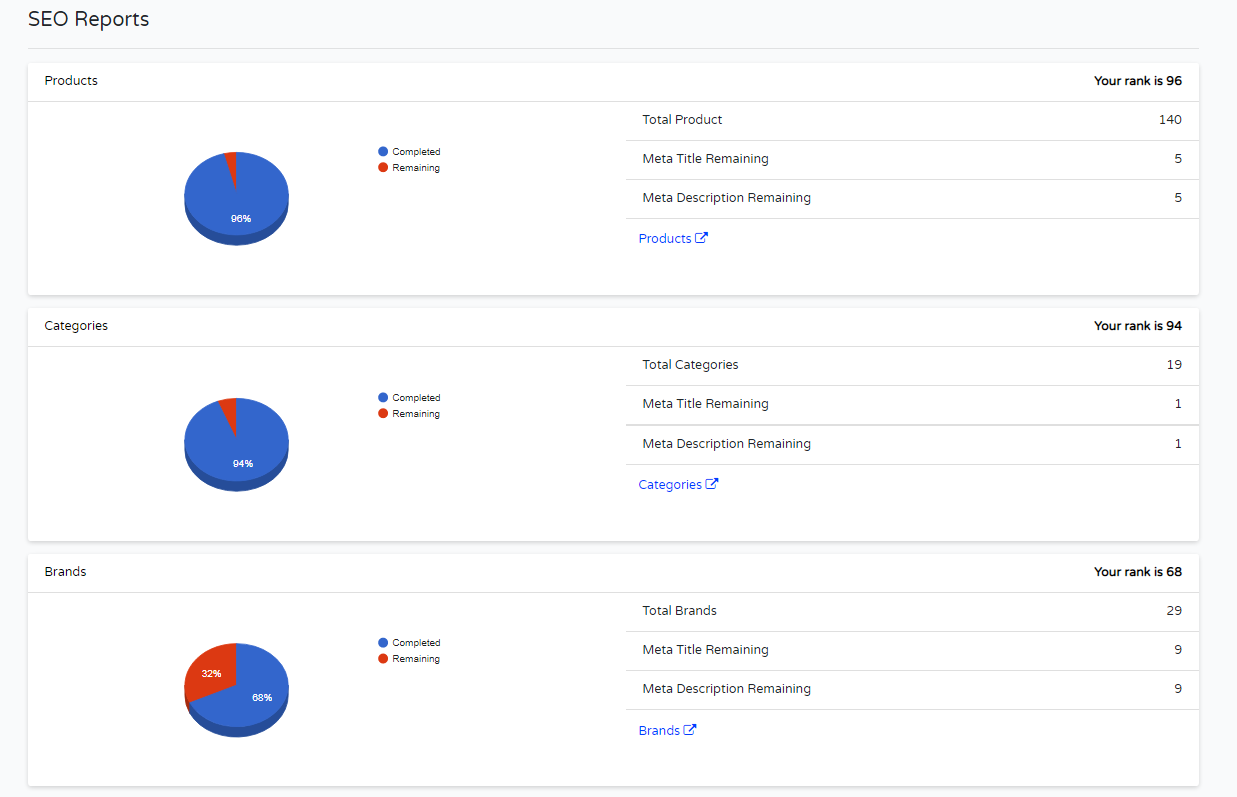Report
BackReport
Smart Reports to help you grow your business by learning from previous data.
Report available for track Sales Record. Customer Activity Report, Product Purchase Report & Offer Report included in Report.
Reports in shoppiko, which is helpful to track time to time activity of store. Sales Report, Customer Report, Product Report and Offer report Etc can be search and displays as per selection of date range and filter. Report which is helpful to decide strategy and Management.
Sales Reports:- In Sales Reports you can check all sales regarding Activities. Filter date and search then you can view Sales Report.Sales Over Time/Status/device/payment method/shipping method/Location/TAX Report etc all data displays in Sales report. Through Sales report you can decide the actual condition of Product's Online selling. You can Take decision for new updation in store or any other steps.
Customer Reports:- Filter date and check in customer report by location/wallet and reward/searching/Subscriber,Contact and Testimonial Etc. Customer login also displays here. Customer reports helps to identify selling of product in particular State.
Product Report:-In Product report you can filter date and check the Best Revenue Product/Sales By Product (Quantity)/Best Selling Category/Best Selling Brand/Most Return Product Etc.
Offer Report:- In Offer report in which you can check, which offer in Trending and Maximum time used and check total discount rate. Also check Average offers Orders.
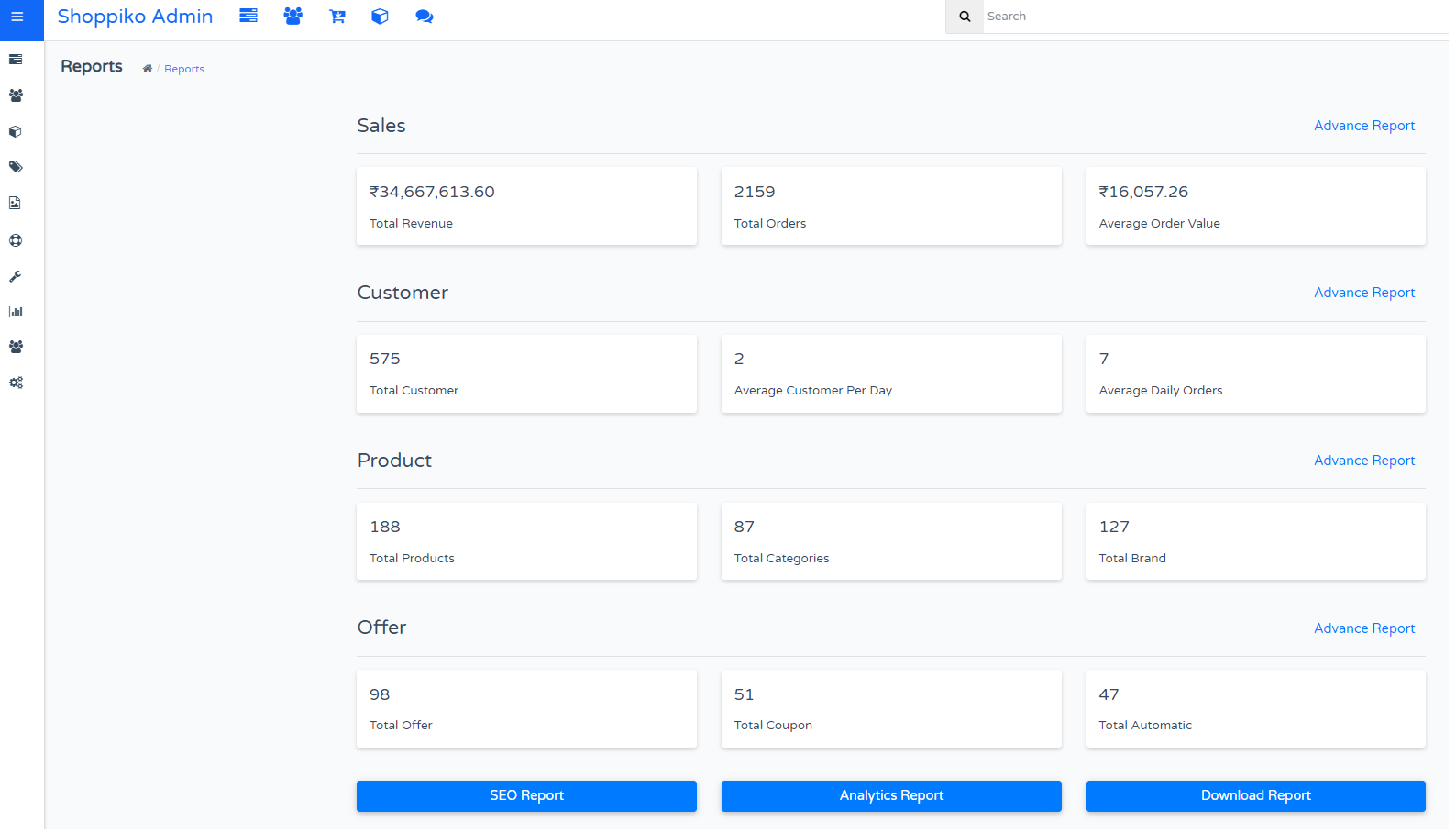
1. Go to Customer Report Section in Store Admin.
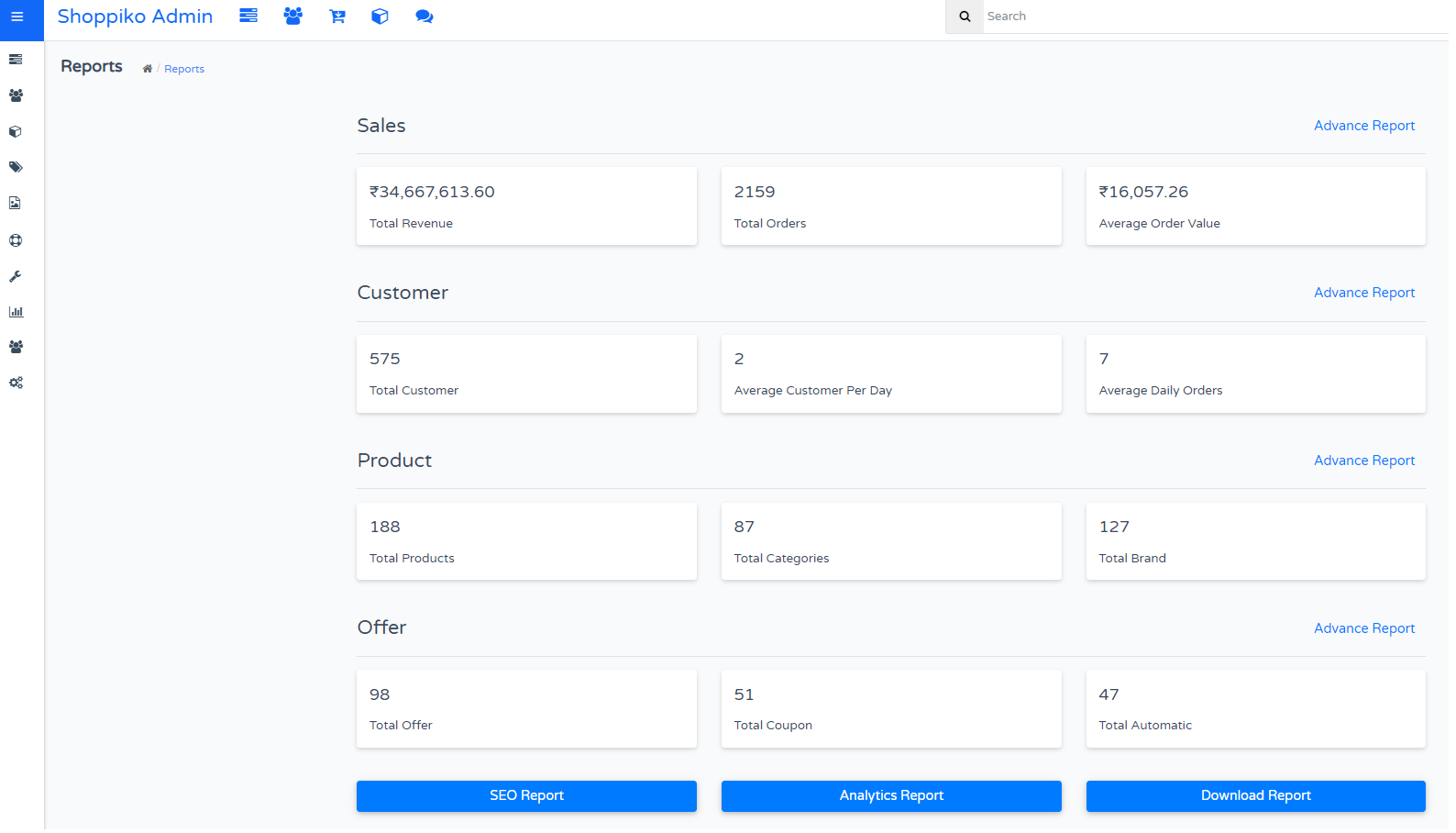
2. Generate and Download the Report
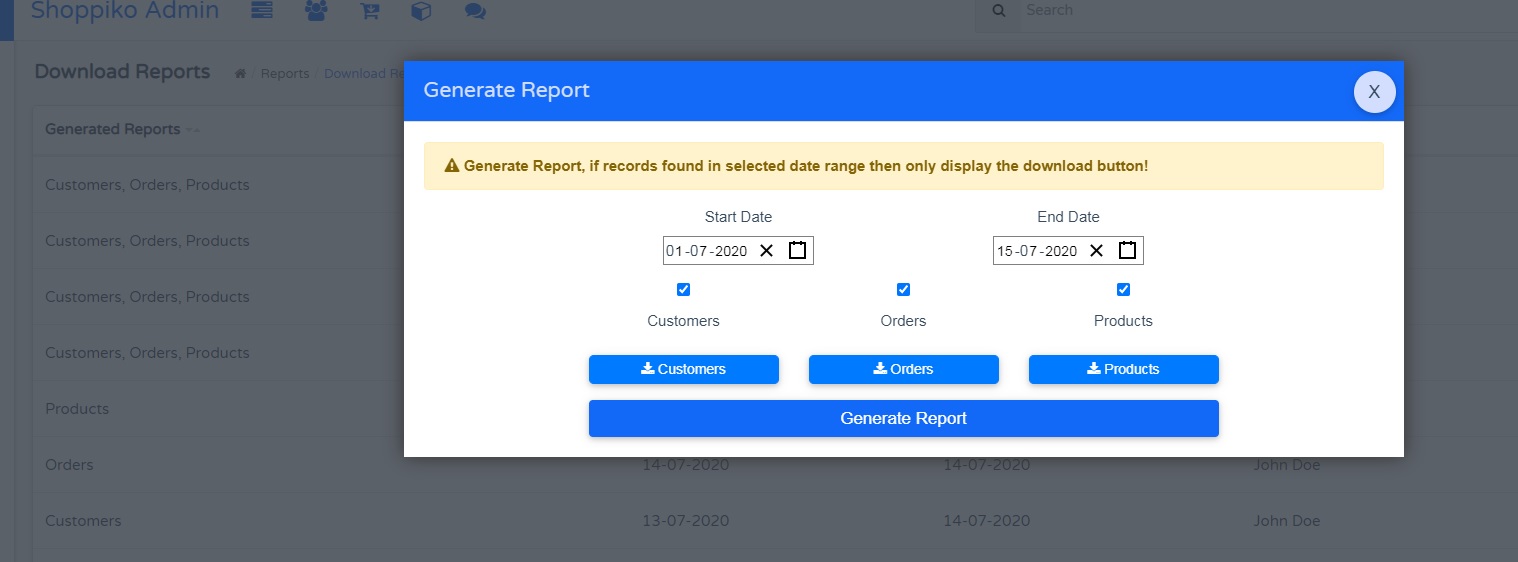
Process for Generate and Download Report:-
--> Go to Store Admin
--> Go to Report
--> Go to Below portion in Report, Click Download Report
--> Click on Generate Report and Apply Date Filter as per data which you wants to download
--> After download the Report.
Note:-
--> Applied Date and Filter wise data can be downloaded. Date as per product added and selected date as per filterwise works.
--> Data can be downloaded in excel sheet.
--> Generated report added in Download Reports as a History.
--> Product Uploaded (For Bulk Uploading) sheet which is Different for Product report.
--> All detail displays for Downloaded Data which are enabled/disabled. Deleted product not displays in report.
**** Download Data which is just keep data and Analysis Purpose and not in any module, this sheet can be uploaded in Store admin.
Analytic Reports:-
From Analytics Reports, you can apply a date filter and check for Store Analytics By Device and Browser Visitors. In Top Side you can check no of Visitors and conversion Rates Etc.
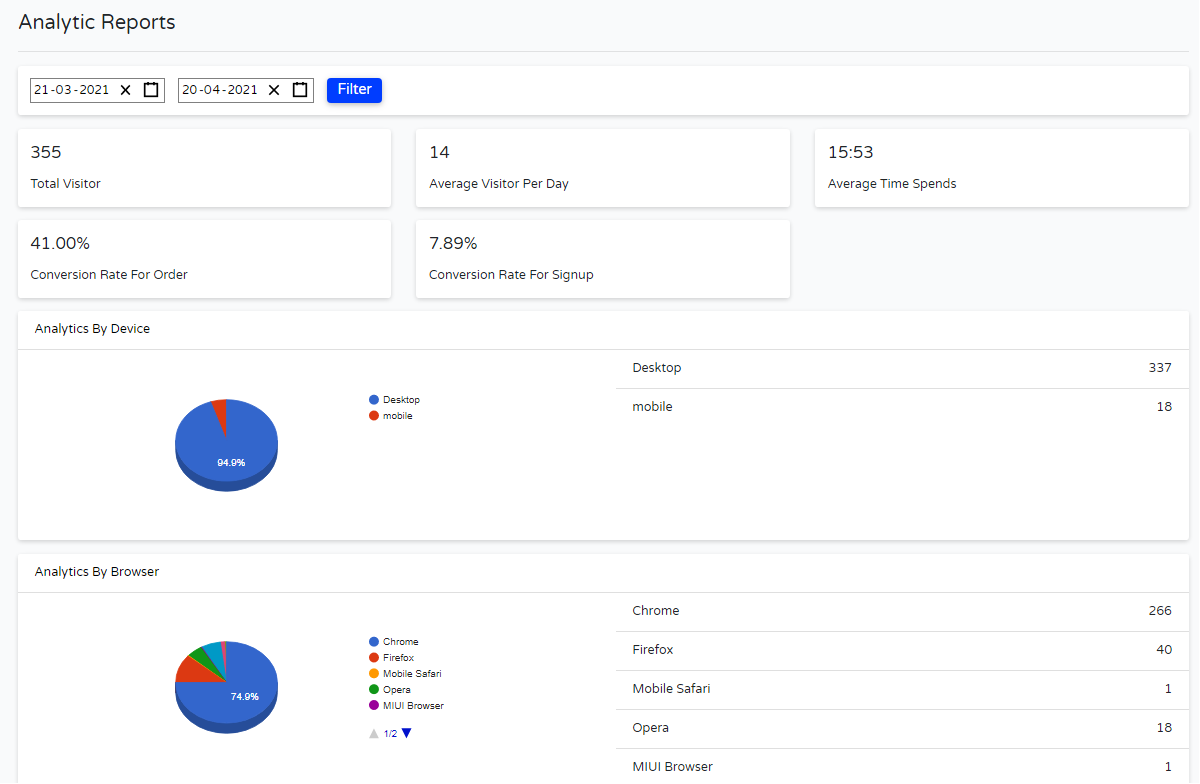
SEO Reports:-
SEO Reports which define SEO Activity details like Meta Title and description. Through SEO Report, you can identify for adding meta Title and Description remaining to add